Warning: include(/data/htdocs/hebergementweb/sites/imagemed.univ-rennes1.fr/en/nav.html): failed to open stream: No such file or directory in /data/htdocs/hebergementweb/sites/imagemed.univ-rennes1.fr/template.php on line 144
Warning: include(): Failed opening '/data/htdocs/hebergementweb/sites/imagemed.univ-rennes1.fr/en/nav.html' for inclusion (include_path='.:/usr/share/pear:/data/htdocs/hebergementweb/php-include') in /data/htdocs/hebergementweb/sites/imagemed.univ-rennes1.fr/template.php on line 144
Download OxyMonitor to analyse exercise TCPO2
OxyMonitor is a Java application running on all PC, Mac or Linux. It analyses the Download MRQuantif to analyse exercise TCPO2 by comparing peripheral signal probes to a reference probe.
- Download the zip below that contains the software in a "OxyMonitor" folder,
- Unzip-it at the desired location, probably in the C: disk root,
- Then launch OxyMonitor by a double-click on the jar file:
 OxyMonitor.jar or the bat file (windows only):
OxyMonitor.jar or the bat file (windows only):  OxyMonitor.bat.
OxyMonitor.bat. - If nothing happens or you get an error message either you do not have Java 8, then follow the instructions below, or it's a software error, then trace the error by launching the software with
 OxyMonitorShowTrace.bat.
OxyMonitorShowTrace.bat.
|
In order to set up quality assurance compatible with medical use, you must now be registered with a valid email. You will be able to be alerted personally in the event of a security note and distribute this information to all the other users of your structure. Your details will not be used for any other purpose. It will not be disclosed to a third party. Your password is encrypted in the database in a non-reversible way. You can erase your data and cancel your license by clicking here. |
| Full version (2025.01.17) | Update (2025.01.17) | |||
|---|---|---|---|---|
|
If you have activated the Internet option with search for updates it's easier for you, each new update will be proposed to you at the launch of the software. Otherwise, to update a version, download this file. If necessary, rename it "OxyMonitor_Update.zip". Put it in the OxyMonitor folder. Then, launch the OxyMonitor software which will detect this update and propose to you to start updating the files. Otherwise, copy the files and directories contained in the OxyMonitor_Update.zip file into the OxyMonitor directory and accept all replacements. In case of trouble, remove the "update" folder, if existing, in the OxyMonitor folder and restart the whole operation. |
|||
| Updated on January 17th, 2025 | ||||
Versions history
Version on USB key (Windows)
You can install OxyMonitor on a USB key and use it without writing anything on the computer you are using.
Install the software on the key and add, in the directory "OxyMonitor", the folder "jre" downloadable in a zip below.
Launch the software, if necessary by a double-click on  OxyMonitor.bat or
OxyMonitor.bat or  OxyMonitorWithLocalJRE.bat which will force the launch of the software with Java8 present in the "jre" directory.
OxyMonitorWithLocalJRE.bat which will force the launch of the software with Java8 present in the "jre" directory.
Troubleshooting
It is very difficult to avoid the occurrence of an error in a new major version because OxyMonitor uses local data that can be very variable. The new versions that follow in the process corrects the errors to obtain, as quickly as possible, a stable version.
If the software appears very small is that you have a high-density screen of pixels. Just right click on the java you are launching and go to properties / compatibility to define that the PPP scaling must be done by the application.
If you have an earlier version of Java, you will get an error message when launching the software.
It seems that there is errors using recent versions of JAVA (12).
Launch the software by  OxyMonitorShowTrace.bat to trace the errors.
OxyMonitorShowTrace.bat to trace the errors.
If nothing happens, it means that Java is not installed on your computer.
What if Java 8 is not installed?
- If you have the rights to install it on your computer go to the site of Oracle to download and install Java 8 (or 1.8).
- Otherwise, on Windows PC download here and unzip it into the directory that contains the OxyMonitor software. Doing this you have added a "jre" directory that contains a java executable 8. Run Oxymonitor via
 OxyMonitor.bat or
OxyMonitor.bat or  OxyMonitorWithLocalJRE.bat
OxyMonitorWithLocalJRE.bat
| If you encounter a difficulty unsolved by the above explanations contact-me (yves.gandon@univ-rennes1.fr). |

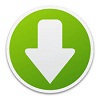 (9.1 Mo)
(9.1 Mo)